Laptop overheating fixed
How to fix Laptop overheating:
Laptop overheating is seriously troublesome. Sometimes this problem may heat up your head too. If you are using an old laptop your laptop is more likely to have this problem. It may make you feel like frying eggs on it.
Causes:
Main cause of laptop overheating is dust accumulation inside your laptop or on the cooling fan. Running new updated software on the old laptop may also be the cause of laptop overheating.
Solutions:
- If your laptop is old and is overheating after certain software upgrade or using some heavy programs, You should downgrade your software and only run softwares that are compatible for your device. Considering this may aid up your problem.
- If your laptop is overheating because of dust accumulation inside your laptop, you can open up your laptop and clean the dust safely. Accumulation of dust inside your laptop disturbs the air circulation of cooling fan or it may slow down the fan itself too. It blocks heat dissipation which ultimately causes overheating. But before opening screws you may consider checking whether dust is accumulated inside or not. You can check this by putting hand on the air outlet of your laptop. If there's hot air blowing outside, cleaning may not help you. If your laptop is old enough and there's no airflow at outlet, you may consider cleaning your laptop. If you screwed up opening it then you may consider it your fault.
- If you have problem opening up your laptop or you don't want to take risk of breaking anything inside your laptop If you know nothing of hardware then there's a easy software solution for you. There are many software that can actually control your fan speed and may blow out some of the dust.Yeah you heard it right actually with these programs cooling fan of your laptop will be under your control. You can control it manually or automatically. For automatic control they monitors temperatures from several sources and allows you to change the speed on your computer’s fan when it’s needed.
There are various programs in market. But we have gathered several of them with some of their features and categorized according to the supported operating systems.
Best programs for controlling your laptops fan speed:
- FOR WINDOWS:
1. Speed fan
SpeedFan is a software for monitoring and controlling voltages, temperatures and fan speeds in computers with hardware chips. This program is even able to access S.M.A.R.T. info and show you hard disk temperature. SpeedFan can access digital temperature sensors, and it can also change fan speeds accordingly, this way reducing noise.
Check out the best features that are included in this program:
- SpeedFan monitors the temperatures from various sources.
- If you configure the program the right way, you will be able to allow it to change the fan speed based on system temperatures.
- When you are choosing the parameter for minimum and maximum fan speed, you should set these manually and listen to the noise.
- When you hear no noise coming from the fan, this means that you can set the value as the minimum fan speed.
- The program can also change the fan speed at a warning temperature that you have previously set.
NoteBook FanControl is a program that is designed to provide users with the ability to control the computer’s fan speed. After you install the software, it will integrate with your computer's taskbar, and it’s great that the program is not an obtrusive one.
After you launch it for the very first time, you will see that it comes with a really straightforward interface that can be managed and understood even by beginners.
Check out the most important functionalities that are included in NoteBook FanControl:
- You will be able to select one of the various configurations that are included in the program according to your laptop’s model and maker.
- You can see whether your laptop is supported or not by visiting the dedicated section on the program’s official GitHub page.
- Before starting the service, you have to choose one of the available predefined configs.
- After picking your configuration, you can enable and disable the fan control service.
- You can tweak the fan’s speed via a simple slider that is located in the middle part of the main menu.
- NoteBook FanControl offers you a real-time CPU temperature reading and also the current speed of the fan.
- You can configure the program to launch at system startup automatically.
NoteBook FanControl is a really easy-to-use program that will definitely come in handy when you need to get more out of your system’s cooling capabilities.
You can download NoteBook FanControl and try its great features for yourself.
3. Argus Monitor
Argus Monitor is a really light program that runs as a background task, and it continually monitors the health of your hard disk. It also offers you the ability to control the fan speed for the mainboard and GPU with a characteristic curve based on all the temperature sources that are available.
Check out the most impressive features and functionalities that come included in Argus Monitor:
- You will be able to monitor your hard disk drive temperature and also the health status of your hard disk drive by continually checking the vital S.M.A.R.T. attributes.
- The program is able to warn you with a probability of up to 70% before a hard drive will fail and this is just in time for users to be able to save their crucial data.
- The software offers a graphical display of the temperature of the hard drives.
- It also comes with monitoring and graphical display of GPU and CPU temperature.
- You will see a graphical display of the core frequency as well that will enable you to check if the power management is working properly.
- The HDD and SSD benchmark measures access time and transfer rates as well.
The program will also display the speeds of your system’s fans, and it allows you to control the speed of the fans effortlessly. You will be able to test Argus Monitor for 30 days, and if you want to continue using it, you will have to purchase a license key.
You can check out more functionalities and details related to the software by heading to Argus Monitor’s official website.
- For Mac (OS-X)
1. Macs Fan Control
- Real-time monitoring of fan speed and temperature sensors including 3rd party HDD/SSD (using S.M.A.R.T.).
- Set custom RPM value (revolution per minute) or control fan speed in relation to a temperature sensor (e.g. 3rd party HDD).
- Every model of iMac, MacBook (Pro/Air), Mac mini, Mac Pro is supported.
- Also works on Windows 10/8/7/Vista/XP installed via Boot Camp sharing the same easy-to-use user interface
For more details visit macs-fancontrol
2.SMC fan control
smcFanControl controls the fans of every Intel Mac to make it run cooler.
smcFanControl lets the user set the minimum speed of the build in fans. So you can increase your minimum fan speed to make your Intel Mac run cooler. However in order not to damage your machines smcFanControl doesn't let you set a minimum speed to a value below Apple's defaults.







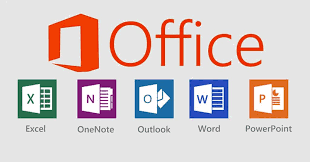




Comments
Post a Comment